The bluetronix software also includes an email function. Here, email addresses can be created or redirected to match the domain. With the included webmailer, emails can be read and written directly online. All mailboxes support POP3, STMP and IMAP. Thus, the e-mails can be called up in Outlook, in Thunderbird or even on a PDA or mobile phone.
In combination with that user system Email addresses can be assigned to specific users.
Email address management
Email addresses are created and configured in email address management. Start the address management under  Email -> Email address management .
Email -> Email address management .
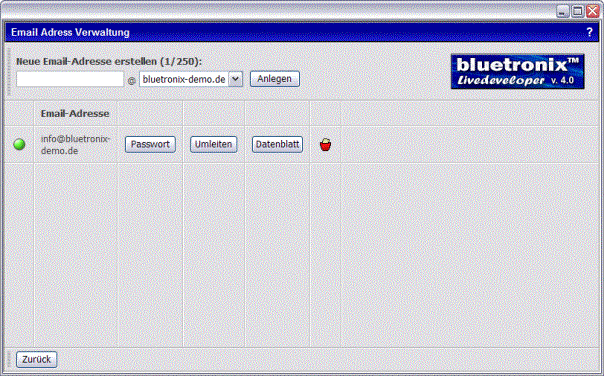
Create new email address
Enter the new email name, for example "info" and, if there are several domains, select the domain name from the selection. click on Invest . The email address is created and appears with status  Yellow. After a maximum of 2 minutes (press the F5 key to update) the status changes to
Yellow. After a maximum of 2 minutes (press the F5 key to update) the status changes to  green and the email address is set up.
green and the email address is set up.
Change email address password
Click next to the appropriate email address password . Then enter the new password as well as the new password a second time to check and click on Change Password .
Redirect email address
Click next to the appropriate email address Redirect . Enter the email address to which the redirection should take place. Note that this address has an external domain. click on Save on computer . To delete the redirect again, click on in the address management  Delete redirect .
Delete redirect .
Email Data Sheet – data for Outlook POP3, STMP, IMAP
Click next to the appropriate email address data sheet . You need this data to set up Outlook, Thunderbird or for your PDA or mobile phone.
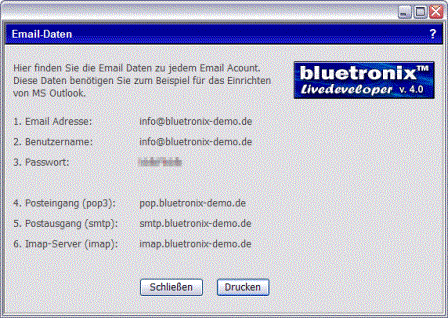
 Note: Each email address has its own data. If you have created several email addresses and want to set them up in Outlook, first call up and save the data for each email address.
Note: Each email address has its own data. If you have created several email addresses and want to set them up in Outlook, first call up and save the data for each email address.
The IMAP protocol is best suited for setting up e-mail addresses, including PDAs or mobile phones. Here the emails are deleted immediately on the server when they are retrieved, unlike with the POP3 protocol. Even if several users use a mailbox, the IMAP protocol is the best option.
 Please note that when using the IMAP protocol, the emails are not automatically deleted when they are retrieved, so the mailbox can fill up quickly. Delete unnecessary emails to free up storage space.
Please note that when using the IMAP protocol, the emails are not automatically deleted when they are retrieved, so the mailbox can fill up quickly. Delete unnecessary emails to free up storage space.
Read and write emails with the webmailer
With the webmailer you always have access to your emails. The webmailer allows you to read and write emails directly online without any additional software. To start the webmailer, click in edit mode on your homepage  Email -> Read and write emails .
Email -> Read and write emails .
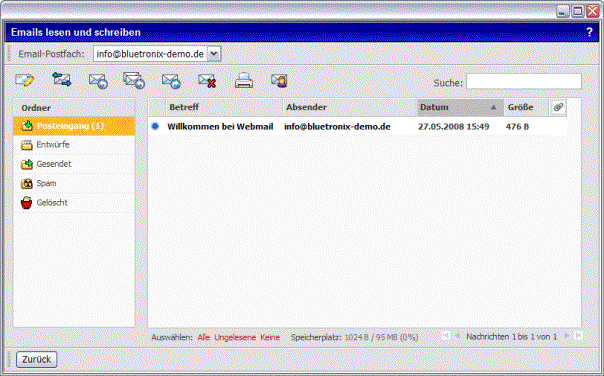
To change mailboxes (if you have several email addresses), select the desired email address from the selection. On the left side you will find the e-mail folders and in the main window the current e-mails.
 Write a new email
Write a new email  Update inbox - retrieve emails
Update inbox - retrieve emails  Answer email – first select an email with one click
Answer email – first select an email with one click  Reply All
Reply All  forward email
forward email  delete email
delete email  print email
print email  Open address book
Open address book
read email
To read an email, double click on the email. In this example it is "Welcome". Now the email can be sent with one click  answer email get answered.
answer email get answered.
Write e-mails
In the editor, click the icon  New email to write . Enter the recipient's email address and set a subject. The editor is called up in the lower part of the webmail. You can find help on using the editor in the
New email to write . Enter the recipient's email address and set a subject. The editor is called up in the lower part of the webmail. You can find help on using the editor in the
chapter The homepage editor . With the help of the editor, emails can also be saved as templates, for example. Enter some sample text and click Send e-mail .
Homepage software chapter selection